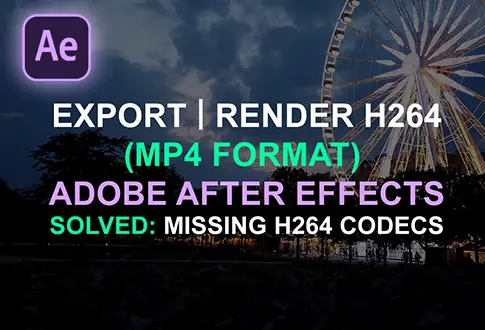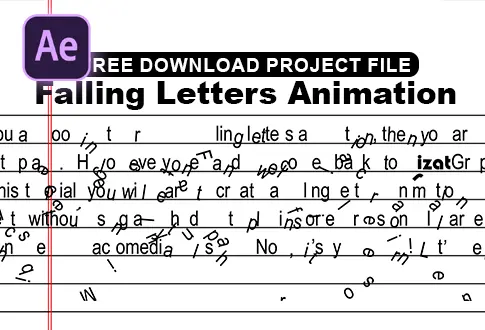It’s free and I will continue to give out free downloads!
Create a Round Text Animation in After Effects
Learn to make a cool round text animation in After Effects with this easy tutorial! While creating round text is a breeze in Photoshop and Illustrator, this tutorial will show you a simple technique to animate it in After Effects without the need for any plugins. It’s a straightforward process, and I recommend watching the entire video to grasp the steps. By the end, you’ll be able to add some dynamic flair to your round text without breaking a sweat. Enjoy the tutorial, and let’s make your text come alive!
Step-by-Step Guide to Creating a Round Text Animation:
Step 1: Set Up Composition
- Open Adobe After Effects.
- Create a new composition named “Round Text Animation” with a resolution of 1920×1080 pixels, a frame rate of 30 frames per second, and 5 seconds.
Step 2: Add Solid Layer
- Go to the Layer menu > New > Solid.
- Choose a black color for the solid layer.
Step 3: Add Text Layer
- Select the Type tool from the toolbar.
- Add your desired text to the composition.
- Adjust the text size and alignment as needed.
Step 4: Create a Circular Mask
- Select the Text layer.
- Go to the toolbar and select the Ellipse Tool.
- Create a circular mask by clicking and dragging over the text.
- A mask will be created on the Text layer in the shape of a circle.
Step 5: Apply Mask to Text
- Under the Text layer properties, go to the Text section.
- Under the Path Options, select “Mask 1” as the Path.
- This applies the circular mask to the text layer.
Step 6: Reverse the Path
- Under the Path Options, enable the “Reverse Path” option.
- This will reverse the direction of the circular mask animation.
Step 7: Animate First Margin
- Add a keyframe for the “First Margin” property at the beginning of the timeline.
- Go about 5 seconds forward on the timeline.
- Change the “First Margin” value to 1000 or a value that fits your animation.
Step 8: Preview and Export
Your Round Text Animation in Adobe After Effects is now complete! Preview the animation by playing the timeline. If you’re satisfied with the result, you can export the composition to your desired format.
This tutorial demonstrates how to create a simple round text animation by using a circular mask to reveal the text. Adjust the animation duration, mask shape, and text properties to achieve your desired effect.
Project File Details:
| Updated | March 25, 2024 |
| Compatibility | After Effects CC |
| Required Plugin | No |
| Size | 16 KB |
| Category | Text Animation Tutorials |
| Price | Free |