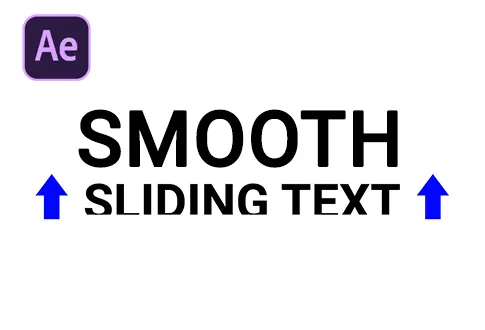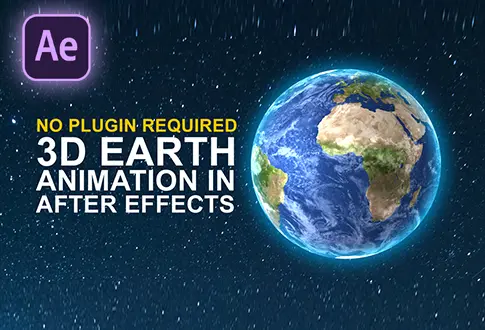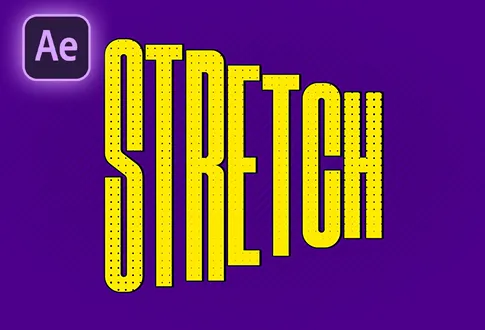Create Colorful Fire in Adobe After Effects
It’s free and I will continue to give out free downloads!
Infuse reality with imagination in After Effects, as real fire footage intertwines with gradients, conjuring a mesmerizing dance of vibrant colors. The flames’ organic essence merges with gradient artistry, creating a hypnotic, ever-shifting display that enchants and captivates.
Project File Details:
| Updated | September 16, 2024 |
| Compatibility | After Effects CC |
| Required Plugin | No |
| Size | 55 MB |
| Price | Free |