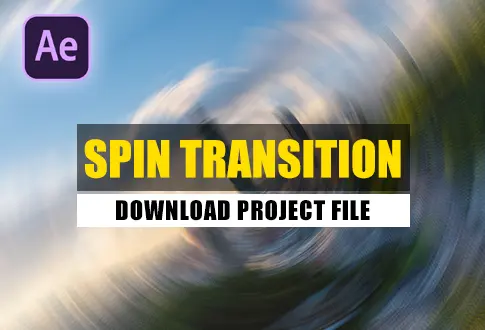Create a Signature Animation in Adobe After Effects
It’s free and I will continue to give out free downloads!
Learn to make a stunning animated signature using Adobe After Effects, all without relying on extra tools. This tutorial is beginner-friendly, guiding you step by step to create your very own animated signature. You’ll be able to make a cool animated GIF of your signature for emails! You might also be interested in this tutorial on Handwriting Text Animation in After Effects.
Step-by-Step Guide to Creating a Signature Animation:
Step 1: Preparing Your Signature
- Begin by taking a pen and paper.
- Write your signature on the paper.
Step 2: Capturing or Scanning Your Signature
- Take a photo of your signature or scan it into your computer.
Step 3: Setting Up the Composition
- Open Adobe After Effects.
- Create a new composition and name it “Signature Animation.”
- Set the resolution to 1920×1080 pixels, frame rate to 30 frames per second, and duration to 5 seconds.
Step 4: Importing Your Signature
- Go to the File menu.
- Select “Import” and import your signature photo.
- Drag your signature photo onto the composition.
Step 5: Tracing Your Signature
- Use the pen tool from the toolbar.
- Trace your signature using the pen tool.
Step 6: Adding Stroke Effect
- Access Effects & Presets.
- Search for the “Stroke” effect.
- Apply the Stroke effect to the signature image.
Step 7: Customizing Stroke Settings
- In Stroke settings, click the “All Masks” checkbox.
- Change the color from white to your desired color (e.g., red, blue, green).
- Slightly increase the brush size.
- Set Brush Hardness to 100%.
- Adjust Spacing to 0.0%.
- Click the stopwatch icon next to “End” to add a keyframe. Change the value from 100% to 0% at the start.
Step 8: Creating the Animation
- Move the timeline to around 5 seconds.
- Increase the “End” value back to 100%.
Step 9: Fine-Tuning the Animation
- Under Paint Style, change it to “On Transparent.”
Step 10: Exporting Your Animation
- Click on the “Signature Animation” composition.
- Go to the Composition menu.
- Choose “Add to Adobe Media Encoder Queue…”
- Select “Animated GIF” from the list.
- Click “Render.”
Congratulations! You’ve successfully created a captivating signature animation using Adobe After Effects.
Project File Details:
| Updated | September 16, 2024 |
| Compatibility | After Effects CC |
| Required Plugin | No |
| Size | 59 KB |
| Price | Free |