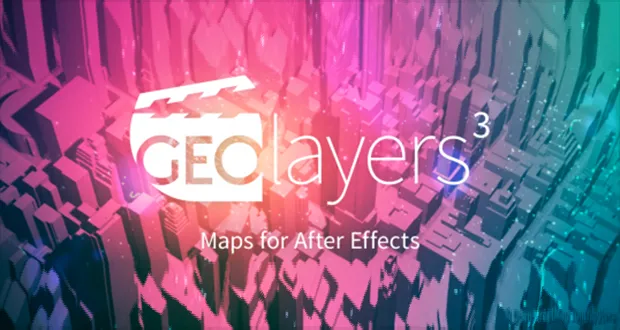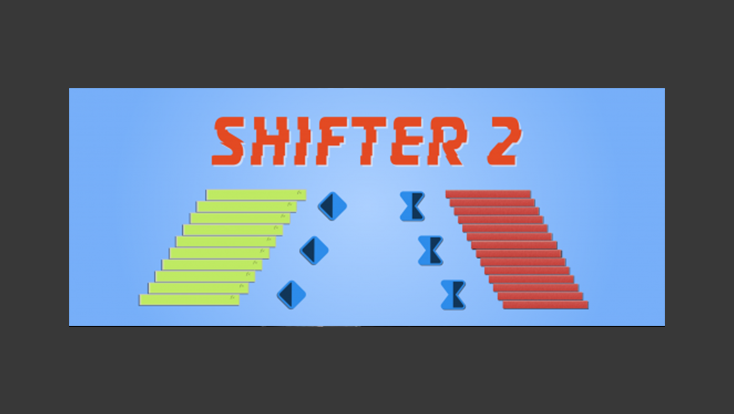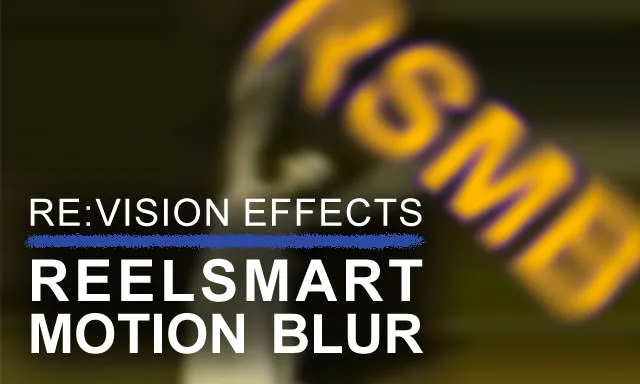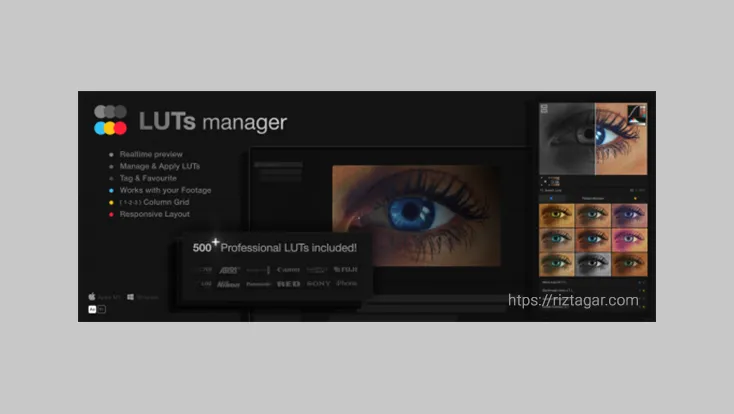Saber Plugin v1.0.40 – (WIN+MAC) For After Effects

What is the Saber Plugin for After Effects?
Saber is a free and powerful plugin for Adobe After Effects, made by Video Copilot. It helps video editors, motion designers, and VFX artists create cool glowing effects like energy beams, fire, lightning, neon lights, and more. You can use it to make glowing text, lightsabers, electric sparks, and sci-fi effects easily.
Saber plugin comes with over 50 ready-made presets, glow settings you can change, support for masks, and works well with 3D layers. It’s great for beginners but also strong enough for professionals. It works in real-time and fits smoothly into your After Effects projects. Best of all, it’s free, and you don’t need any extra paid software to use it.
Features:
How to Install the Saber Plugin in After Effects:
To install the Saber plugin, follow these easy steps:
Download The Plugin:
- Scroll down the page to find the Download button.
- Click on it to start downloading the plugin (it’s free).
Extract the ZIP File:
- Locate the downloaded .zip file and extract it.
Install the Plugin:
- Inside the extracted folder, you’ll find a Saber folder.
- Copy the entire Saber folder (it contains the plugin files).
Paste into the After Effects Plug-ins Directory:
For Windows: C:\Program Files\Adobe\Adobe After Effects \Support Files\Plug-ins
For macOS: Applications/Adobe After Effects /Plug-ins
Restart After Effects:
- Close and reopen After Effects.
- Create a new solid layer in a composition.
- Go to Effects > Video Copilot > Saber to apply it.
If You Don’t See the Plugin:
- Make sure you have placed the files in the correct Plug-ins folder.
- Confirm that your version of After Effects is compatible (Saber works with CS6 and newer).
- On M1/M2 Macs, ensure you’re not using Rosetta mode unnecessarily.
Best 5 Tutorials to Get Started with Saber
- Colorful Neon Logo Animation
- Electric Neon Logo Animation
- Cinematic Text Reveal
- Neon Flicker Text Animation
- Fire Text Animation