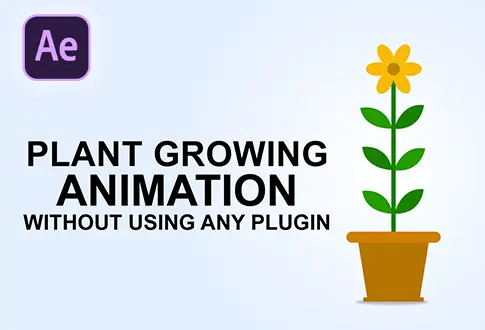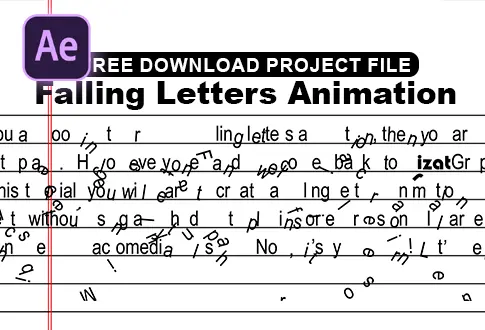Paper Airplane Animation in Adobe After Effects
It’s free and I will continue to give out free downloads!
Create a paper airplane animation in Adobe After Effects. In this tutorial, you will learn to create a paper airplane animation in Adobe After Effects without any plugins and expressions. After watching this tutorial, you will learn to animate the vector. You might also be interested in this tutorial on vector animation in After Effects.
Step-by-Step Guide to Creating Paper Airplane Animation:
Step 1: Setting Up the Composition
- Open Adobe After Effects.
- Go to Composition and create a new composition.
- Rename it to “Paper Airplane Animation” or a preferred name.
- Set the resolution to 1920×1080 pixels, frame rate to 30 frames per second, and duration to 5 seconds.
Step 2: Creating Background
- Go to the Layer Menu > New > Solid.
- Rename the solid layer to “Background.”
- Select the background layer.
- Go to Effects and Presets, search for the “Gradient Ramp” effect, and apply it to the solid layer.
- Change the start color to a sky blue shade.
Step 3: Importing and Preparing Vector File
- Go to the File Menu > Import > Select the vector file.
- Change the layer options to “Merged Layers.”
- Drag the vector file above the background layer.
- Right-click on the vector file and select “Create Shapes from the Vector Layer.”
- You can delete the original vector file since it’s no longer needed.
Step 4: Scaling the Shape
- Select the Shape layer.
- Press S to open Scale properties and set the scale to 25%.
- Lock the background layer.
Step 5: Creating the Paper Airplane
- Select the Pen Tool from the toolbar.
- Set the fill color to none and stroke to 1 pixel.
- Create a shape resembling a paper airplane’s path.
Creating Animation Path for Paper Airplane:
- Under Shape Properties, navigate to Content > Shape 1 > Path.
- Select the path and press Control+C to copy it.
- Select the airplane layer and press P to open Position.
- Make sure you’re at the first frame, then press Control+V to paste the copied path.
Step 6: Orienting the Paper Airplane
- Right-click on the airplane layer.
- Go to Transform and select “Auto Orient.”
- Click the “Orient Along Path” option.
Congratulations! Your Paper Airplane Animation is Complete.
Project File Details:
| Updated | September 16, 2024 |
| Compatibility | After Effects CC |
| Required Plugin | No |
| Size | 741 KB |
| Price | Free |