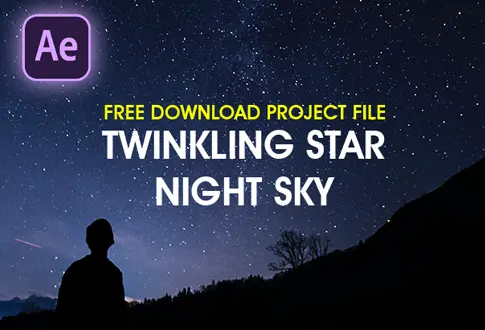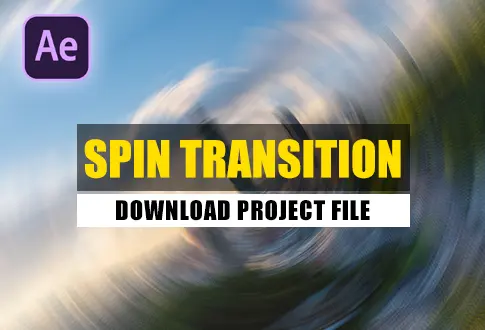Professional Light Leaks in Adobe After Effects
It’s free and I will continue to give out free downloads!
Create amazing & professional light leaks in Adobe After Effects. In this tutorial, you will learn to create amazing professional light leaks in Adobe After Effects without using any third-party plugins. After watching this tutorial, you will make your own light leaks animation in Adobe After Effects. You may also like this light leaks animation in After Effects.
Step-by-Step Guide to Creating a Professional Light Leaks:
Step 1: Begin by Launching Adobe After Effects and Creating a New Composition
To start, open Adobe After Effects and create a new composition. Give it a name, like “Light Leaks,” or choose any name that suits your preference. Set the resolution to 1920×1080 pixels, frame rate to 30 frames per second, and duration to 10 seconds.
Step 2: Adding the Dynamic Light Effect
- Go to the Layer Menu > New > Solid.
- Rename the solid layer to “Lights.”
- Locate the Effect and Presets section, and search for “Fractal Noise.”
- Drag and drop the Fractal Noise effect onto the solid layer.
Configure the Fractal Noise settings as follows:
- Change the fractal type from basic to Dynamic.
- Set Noise Type to spline.
- Adjust Contrast to 175 and Brightness to -65.
- Change the complexity to 1.
- To enable animation, hold the Alt key and click the Evolution stopwatch icon in settings. Add the expression “Time * 300” to it.
Step 3: Transforming the Effect
Navigate to the Transform settings:
- Under Transform, adjust the scale to 1500.
- Feel free to customize these settings based on your preferences.
Step 4: Adding Color with Hue and Saturation
- Go to Effects & Presets and find “Hue and Saturation.”
- Apply the effect to the composition and enable the colorize option.
- Adjust the color hue to your liking.
- Set the colorize saturation to 60.
Step 5: Integrating Video and Enhancing the Animation
- Import the desired video by going to the File menu.
- Drag and drop the video just below the “Lights” layer.
- Change the Lights layer mode from normal to Add.
- Duplicate the Lights layer by selecting it and pressing Control D. Move the duplicated layer to the 1-second mark.
Adjust the Evolution settings:
- Change the time value from 300 to 150.
- Navigate to Transform and set the scale value to 1000.
- Modify the color hue value to 320.
Congratulations, Your Professional Light Leaks Animation is Complete!
Project File Details:
| Updated | September 16, 2024 |
| Compatibility | After Effects CC |
| Required Plugin | No |
| Size | 19.3 MB |
| Price | Free |