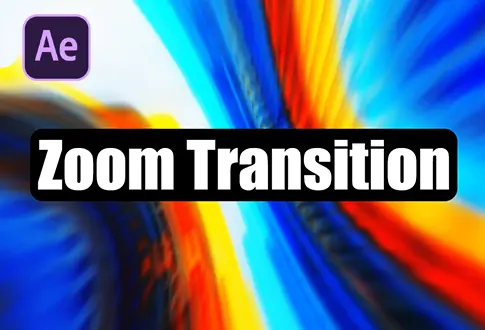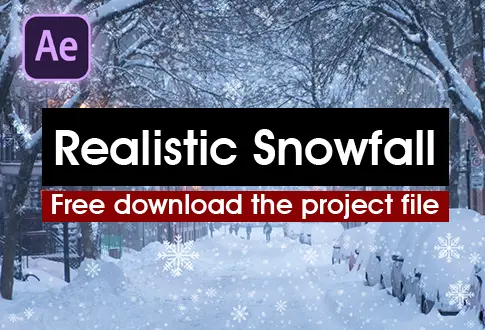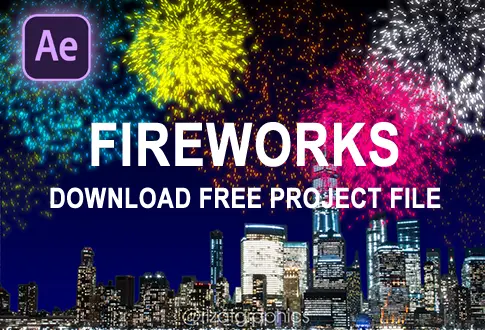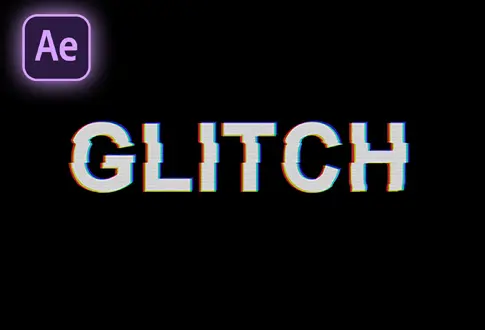It’s free and I will continue to give out free downloads!
Camera Shake with Slider Control in After Effects
Create a Camera Shake with slider control in Adobe After Effects. You don’t need any paid plugins. We are going to create this effect from scratch. After watching this tutorial you will be able to create your own Camera Shake Animation.
Step-by-Step Guide to Creating Camera Shake with Slider Controls:
Step 1: Setting Up the Composition
- Open Adobe After Effects.
- Create a new composition and rename it to “Camera Shake Animation.”
- Set the resolution to 1920×1080 Pixels, frame rate to 30 frames per second, and duration to 5 seconds.
Step 2: Adding Layers
- Go to the Layer menu > New > Solid.
- Again, go to the Layer menu > New > Null Object.
- Rename the Null Object layer to “Adjustments.”
Step 3: Adding Expression Control for Camera Shake Intensity
- Right-click on the Adjustments Null Object.
- Go to Effects > Expression Controls > Select Slider Control.
- Rename the Slider control to “Camera Shake (%)”.
- Set the slider value to 50.
Step 4: Adding Another Solid and Null Object
- Go to the Layer menu > New > Solid.
- Again, go to the Layer menu > New > Null Object.
- Rename the Null Object layer to “Camera Shake.”
Step 5: Organizing the Layers
Now, you have three layers:
- Camera Shake
- Adjustments
- Background
- Drag the Adjustments layer above all layers.
- Right-click on the Camera Shake layer.
- Go to Effects > Expression Controls > Select Slider Control.
- Rename the effect to “Shake master control.”
Step 6: Adding Keyframes for Camera Shake
- Under the Camera Shake layer properties, go to Effects > Shake master control.
- Add a keyframe.
- Go about 1 second forward on the timeline and add another keyframe.
- Then go about 5 frames forward.
- Change the Slider value to 1.
- Again, go about 5 frames forward and change the Slider value back to 0.
Step 7: Applying Expression for Camera Shake
- Select the Camera Shake layer.
- Press “P” to open Position properties.
- Hold the ALT key on your keyboard and click the stopwatch icon to add an expression.
- In the expression section, copy and paste this expression:
Required Script
wiggle(30,50*(thisComp.layer("Adjustments").effect("Camera shake (%)")("Slider"))/100*effect("Shake master control")("Slider"))Step 8: Adding Text
- Select the Type tool from the toolbar.
- Type your text, increase the font size, and align it to the center.
Step 9: Parenting Text to Camera Shake
- Drag the text layer below the Adjustment and Camera Shake layers.
- Parent the Text layer to the Camera Shake layer.
Step 10: Previewing the Animation
Click the Ram Preview button to see the changes. Your Camera Shake Animation is now ready. You can control the intensity of the camera shake using the Adjustment layer’s Slider control.
Project File Details:
| Updated | March 25, 2024 |
| Compatibility | After Effects CC |
| Required Plugin | No |
| Size | 18 KB |
| Category | After Effects Tutorials |
| Price | Free |