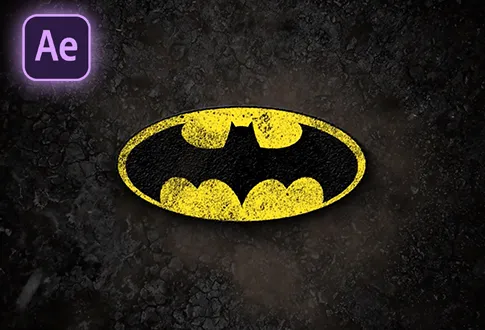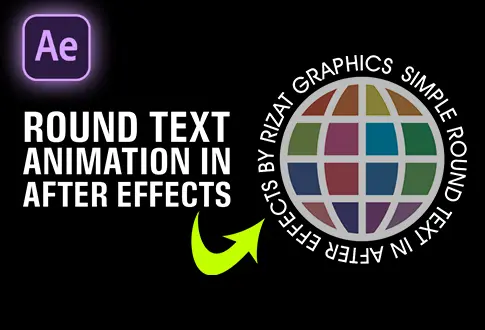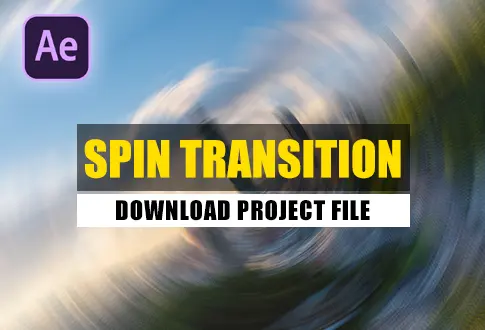How to Create A Light Sweep Effect in After Effects
It’s free and I will continue to give out free downloads!
Learn how to effortlessly bring a touch of cinematic flair to your videos with the light sweep effect in Adobe After Effects. Our simple tutorial will guide you through the process, allowing you to smoothly transition or reveal elements using elegant light sweeps. Perfect for beginners, this step-by-step guide will show you how to achieve that professional glow in your projects. Elevate your visuals with this easy-to-follow After Effects lesson and make your scenes shine with style! You might also be interested in this tutorial on Metal logo Animation in After Effects. I created this tutorial using the Light Sweep effect.
Step-by-Step Guide to Creating a Light Sweep Effect:
Step 1: Starting Adobe After Effects and Create the Scene
- Open Adobe After Effects.
- Click on the Composition menu and pick “New Composition.”
- Give your project a name, like “Shining Light Animation” or something you prefer.
- Set how your project looks: Make it 1920×1080 pixels in size, use 30 frames per second, and let it play for 10 seconds.
Step 2: Building the Base
- Go to the Layers Menu and choose “New.”
- From the options, pick “Solid.”
- Call this new layer “Background.”
Step 3: Making Your Words Stand Out
- Look for the type tool in the toolbar.
- Use this tool to put in your text.
- Make the text bigger and center it on the screen.
Step 4: Adding Colors
- Click on the Text layer you made earlier.
- Change the text color to something eye-catching like Red, Orange, or Blue.
Step 5: Bringing in the Light Magic
- Find the Effects and Presets section.
- Search for the “CC Light Sweep” effect.
- Put this effect onto your text by dragging and dropping.
- Now your text has a cool light effect, even though it doesn’t move just yet.
Step 6: Making the Light Move
- Select the CC Light Sweep effect.
- Grab the small icon and move it to change where the light comes from.
- Let’s make things interesting by making the light move. It’s like a dance!
Step 7: Directing the Light Dance
- Make sure you’re at the beginning of your animation.
- Make things happen by clicking the little stopwatch icon. This adds a special point.
- Move the icon around to make the light effect move.
- After 4 seconds, mix things up by changing where the light is.
- Find all the special points in the Text Layer by pressing “U” on your keyboard.
- Make the light movement smoother by picking both points. Right-click and choose “Easy Ease.”
You’ve done it! Your Light Sweep animation is ready to shine and impress.
Project File Details:
| Updated | September 16, 2024 |
| Compatibility | After Effects CC |
| Required Plugin | No |
| Size | 149 KB |
| Price | Free |