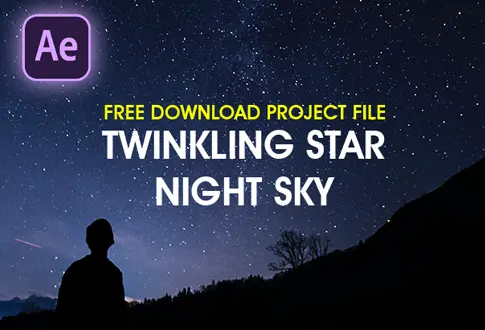Loading Animation with Countdown in After Effects
It’s free and I will continue to give out free downloads!
Loading Animation with Countdown in After Effects
Create an awesome loading animation in After Effects with a countdown timer! This simple guide helps you set things up, bring in cool designs, and make them pop with resizing, shadow tweaks, and lively colors. Jump into the fun part where you add a countdown timer, make text look better, and even add a bouncy touch. Make a smooth-loading animation that grabs attention and adds some countdown excitement. Share it on your website and let others download lots of cool loading animations for an eye-catching online experience!
Step-by-Step Guide to Creating a Loading Animation:
Step 1: Setting up the Composition
Open Adobe After Effects. Create a new composition named ‘Loading Animation.’ Set the resolution to 1920×1080 pixels, frame rate to 30 fps, and duration to 10 seconds.
Step 2: Importing Vector File
Import the ‘loader vector’ file, selecting ‘Import’ and choosing ‘Composition’ as the import kind. Drag the ‘Loader’ composition into the main composition.
Step 3: Adjusting Scale and Shadow
Press ‘S’ to open scale properties. Increase scale as desired. If the top design layer is missing, change the shadow layer mode from ‘Normal’ to ‘Multiply.’
Step 4: Adding Color Control
Choose the ‘Color’ layer. Apply the ‘Fill’ effect from Effects and Presets. Create a ‘Null Object’ named ‘Color Controller.’ Link the ‘Color’ layer to the ‘Color Controller.’
Step 5: Animating Color Section
Click on empty space. Use the Ellipse tool to draw a shape above the color ring. Add ‘Trim Paths’ to animate the shape. Align it using ‘Alpha Matte.’
Step 6: Adding Numbers
Select the Type Tool. Draw a text box with ‘100%.’ Choose the ‘DS Digital’ font. Create a ‘Slider Control’ and link it to the text layer. Animate the text from 0 to 100%.
Step 7: Refining Text Display
Fix decimal values by adding ‘Math.round’ to the text settings. Preview the animation. Add the ‘Fill’ effect to the text layer and link it to the color controller.
Step 8: Adding Bounce Effect
In the main composition, add a scale keyframe at 10 frames and set it to 0. Move to the 1st frame and change the scale value back to 100%.
Project File Details:
| Updated | September 16, 2024 |
| Compatibility | After Effects CC |
| Required Plugin | No |
| Size | 22.7 MB |
| Price | Free |