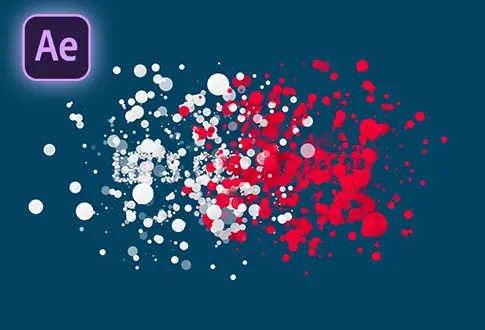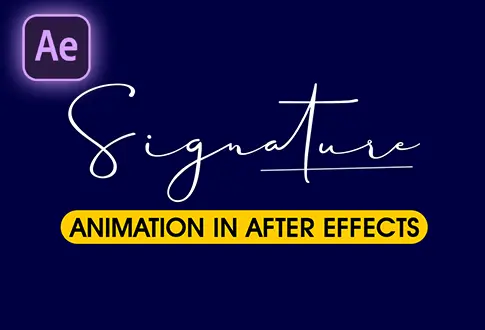It’s free and I will continue to give out free downloads!
Create a Countdown Timer in Adobe After Effects
Create a simple countdown timer in Adobe After Effects without using any Plugin. In this tutorial, you will learn to create a simple and short Countdown timer in Adobe After Effects without using any plugins.
Step-by-Step Guide to Creating a Countdown Timer:
Step 1: Creating a New Composition
- Launch Adobe After Effects and create a new composition.
- Rename the composition to “Countdown Timer.”
- Set the resolution to 1920×1080 pixels and the frame rate to 30 frames per second.
- Adjust the duration to 20 seconds.
Step 2: Adding Background Layer
- Go to the Layer Menu > New > Solid Layer.
- Rename the solid layer to “Background.”
- Lock the background layer.
Step 3: Creating and Customizing Text
- Select the Type Tool from the toolbar.
- Click anywhere on the screen and type your desired text.
- Increase the font size and align the text to the center.
- Right-click on the text layer and go to Effects > Expression Controls > Slider Control.
- In the text properties section, hold the ALT key on the keyboard and copy the provided script.
Countdown Timer Script
slider = Math.round(effect("Slider Control")("Slider"))
sec = slider%60
min = Math.floor(slider/60)
function addZero(n){ if (n<10) return "0" + n else return n }
addZero(min) + ":" + addZero(sec)Step 4: Applying Expression to Text Layer
- Click the stopwatch icon next to the text layer’s Slider Control property to add an expression.
- Paste the copied script into the expression field. You may encounter an expression error.
- To fix the error, go to File > Project Settings > Expression tab.
- Change the Expression Engine from JavaScript to Legacy ExtendScript. This resolves the expression error.
Step 5: Animating the Countdown
- Ensure you’re at the first frame of the timeline.
- Click the stopwatch icon next to the Slider Control property to add a keyframe.
- Set the value to 20 (or your desired countdown time in seconds).
- Move to the last frame on the timeline and change the value to 0.
- If you wish to remove the leading zeros, modify the script by removing the line:
addZero(min) + ":" + - Align your text to the center again for a polished appearance.
Congratulations! Your Countdown Timer Animation is Complete.
Project File Details:
| Updated | March 25, 2024 |
| Compatibility | After Effects CC |
| Required Plugin | No |
| Size | 33 KB |
| Category | After Effects Tutorials |
| Price | Free |