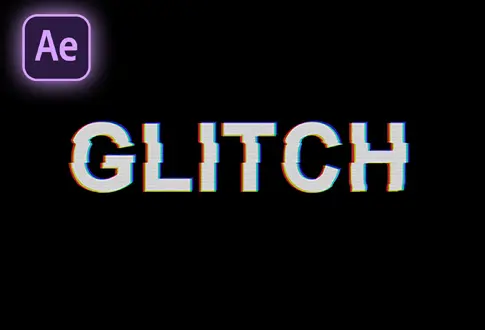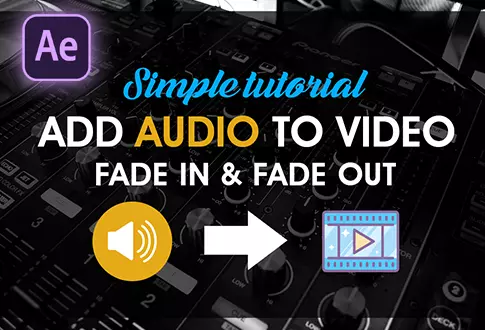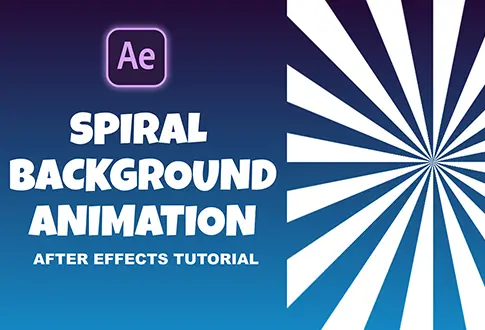Create a Realistic Smoke Animation in After Effects
It’s free and I will continue to give out free downloads!
Delve into the art of smoke animation in Adobe After Effects with our easy-to-follow tutorial. While this technique involves a paid plugin called Trapcode Particular, it’s worth it for the incredible effects you can achieve. You’ll learn how to render the smoke animation with a clear background, perfect for overlaying your food videos. By the end of this tutorial, you’ll have the skills to craft your captivating smoke animations in After Effects. Join us on this journey and add a touch of magic to your videos! You might also be interested in this tutorial on Smoke Text Animation in After Effects.
Step-by-Step Guide to Creating a Realistic Smoke Animation:
Step 1: Initiating a Smoke Animation in Adobe After Effects
- Open Adobe After Effects and create a new composition.
- Rename it as “Smoke Animation.”
- Set the resolution to 1920×1080 pixels, frame rate to 30 frames per second, and duration to 10 seconds.
Step 2: Preparing the Base
- Go to the Layer menu.
- Create a new Solid Layer with black color.
Step 3: Adding Particle Effects
- Access Effects & Presets.
- Search for the “Particular” effect.
- Apply the Particular effect to the Solid layer.
Step 4: Emitter Settings
- Head to the Emitter section.
- Set “Particles/Sec” to 300.
- Move the layer to the left side.
Step 5: Tweaking Particle Movement
- Select the Particular effect.
- Drag the small point to the bottom of the screen.
- Change Velocity to 0 and Random Velocity to 0.
Step 6: Adjusting Air Physics
- Under Physics > Air, set Wind Y to -200.
Step 7: Modifying Turbulence Field Physics
- Under Physics > Turbulence Field, alter Aspect Position to 500.
- Set Evolution Speed to 10.
- Adjust Move with Wind to 100%.
- Set Fade In Time to 3.
- Set Octave Multiplier to 2.
Step 8: Configuring Particle Appearance
- Under Particles, set Particle Type to Streaklet.
- Set Size to 75.
- Opacity to 5.
- Customize Size and Opacity over the particle’s life span.
Step 9: Creating Additional Smoke Layers
- Duplicate the Solid layer using Control + D.
- Access the Aux System settings and change Emit to Continuously.
Step 10: Further Layer Duplication
- Duplicate the solid layer again.
- Go to Emitter and set “Particles/Sec” to 150, and Opacity to 0.
Step 11: Adjusting Aux System and Physics
- Under Aux System, set Particles/Sec to 60, Type to Sphere, and Color over Life to white.
- Customize Opacity over Life.
- Change Gravity to 75.
Step 12: Modifying Physics (Air Mod Only)
- Adjust the Wind to 60.
- Set Turbulence Position to 500.
- Change Particle Type to Sphere.
- Set Opacity to 3.
- Modify Life (Sec) to 1.
Your intricate Smoke Animation in Adobe After Effects is now complete
Project File Details:
| Updated | September 16, 2024 |
| Compatibility | After Effects CC |
| Required Plugin | Trapcode Particular (Paid) |
| Size | 5.51 MB |
| Price | Free |