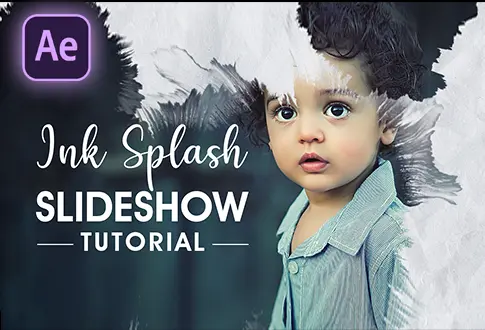Sliding Text Reveal in Adobe After Effects
It’s free and I will continue to give out free downloads!
Create a simple and nice-looking sliding text reveal in Adobe After Effects. In this tutorial, you will learn to create a simple yet amazing text reveal in Adobe After Effects without using any plugins and expressions. You might also be interested in this tutorial on Mask Text Animation in After Effects.
Step-by-Step Guide to Creating a Sliding Text RevealL
Step 1: Set Up Composition
- Open Adobe After Effects.
- Create a new composition with a resolution of 1920×1080 pixels and a frame rate of 30 frames per second.
- Set the duration to 5 seconds.
Step 2: Add and Format Text
- Select the Type Tool from the Toolbar.
- Add your desired text and increase the text size.
- Align the text to the center.
- Duplicate the text layer by pressing CTRL+D on the keyboard.
- Select the Move Tool and drag the second text to a different location.
- Change the text content, make it smaller if needed, and adjust the character tracking.
Step 3: Align Text Layers
- Select both text layers and drag them to the center.
Step 4: Create a Rectangle Shape
- Select the Rectangle Tool from the Toolbar.
- Set the Fill color to solid and Stroke to None.
- Create a rectangle to cover the first text.
- Drag the rectangle shape layer just below the text layer.
- Rename the shape layer if desired and hide it.
Step 5: Create Line Shape
- Select the Pen Tool from the Toolbar.
- Set the Fill color to None and Stroke to 25 pixels.
- Create a line shape on the second text.
- Adjust the stroke width as needed.
Step 6: Arrange Shape Layers
- Drag both shape layers above the text layers.
- Hide both shape layers.
Step 7: Apply Animation to Text
- Select the first text layer and press P on the keyboard to open the Position properties.
- Add a keyframe at the first frame and move the keyframe to the one-second mark.
Step 8: Apply Track Matte
- Go back to the first frame.
- Adjust the position of the text to create the starting point for the reveal animation.
- Click the Toggle Switches/Modes button on the timeline to reveal the Track Matte options.
- Select the Sliding text layer.
- Go to Track Matte and choose “Alpha Matte” > “Sliding Text Mask.”
- Repeat the same process for the second text layer.
Your Sliding Text Reveal animation in Adobe After Effects is now complete! The tutorial guides you through creating a dynamic text animation with sliding reveal effects using text layers and shape layers. Customize the animation speed, shapes, and text content to achieve your desired look.
Project File Details:
| Updated | September 16, 2024 |
| Compatibility | After Effects CC |
| Required Plugin | No |
| Size | 40 KB |
| Price | Free |